Documentation
Follow the instructions below to get started in three easy steps.
1. Whitelist your domain
The first step is getting your domain whitelisted. Without this, the Currver script will not load when added to your website.
While signed in, visit the Profile page and look for the Domain Whitelist panel. Enter the domain or subdomain where you plan to add the script and press the Save Domain button.
Changes usually take effect immediately, but in rare cases may take up to a few minutes. If you’ve double-checked that you’ve entered your domain correctly, but the script isn’t loading, grab a quick coffee or snack and by the time you get back it should be working as expected.
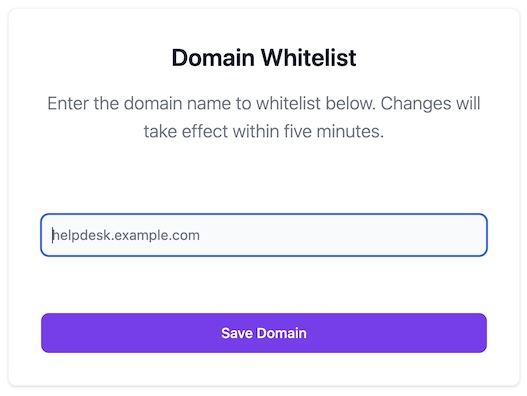
2. Add the script to your website
Once your domain is whitelisted, you’ll need to add the script to your website to activate the functionality.
a. On Zendesk
Review the Zendesk documentation on how to edit the JS for your theme and copy/paste the following code snippet at the bottom of the script.js file.
const currver = document.createElement('script');
currver.src = 'https://cdn.currver.net/v1/currver.js';
document.body.appendChild(currver);
b. On Your Own Website
If you have the ability to edit the HTML of your helpdesk template directly, add the following snippet immediately before the closing </body> tag.
<script src="https://cdn.currver.net/v1/currver.js"></script>
3. Add the Version Requirement Tags to Your Pages
Add the relevant <version-requirement> tags wherever you want to display version information on your helpdesk or website.
The min attribute defines how many versions back you support. If you only support the most recent version, set this attribute to current. If you support the current version and one back, set this attribute to -1. You can go as far back as -4.
To display a browser’s supported versions, the browser attribute can be set to chrome, firefox, safari, or edge.
To display an Operating System's supported versions, the os attribute can be set to macos or windows, ios, or android.
In the rare situation where the Currver script fails to load, whatever you place in between the <version-requirement></version-requirement> tags will be shown as a fallback.
For example, to show the three most recent versions of Microsoft Edge, you could place the following snippet on your page:
<version-requirement browser="edge" min="-2">Current, Current-1, Current-2</version-requirement>
This would display Current, Current-1, Current-2 instead.
For specific examples that are easy to copy/paste, check out the demo page!